🛠️ How to Update Magento 2 to the Latest Version: A Step-by-Step Guide
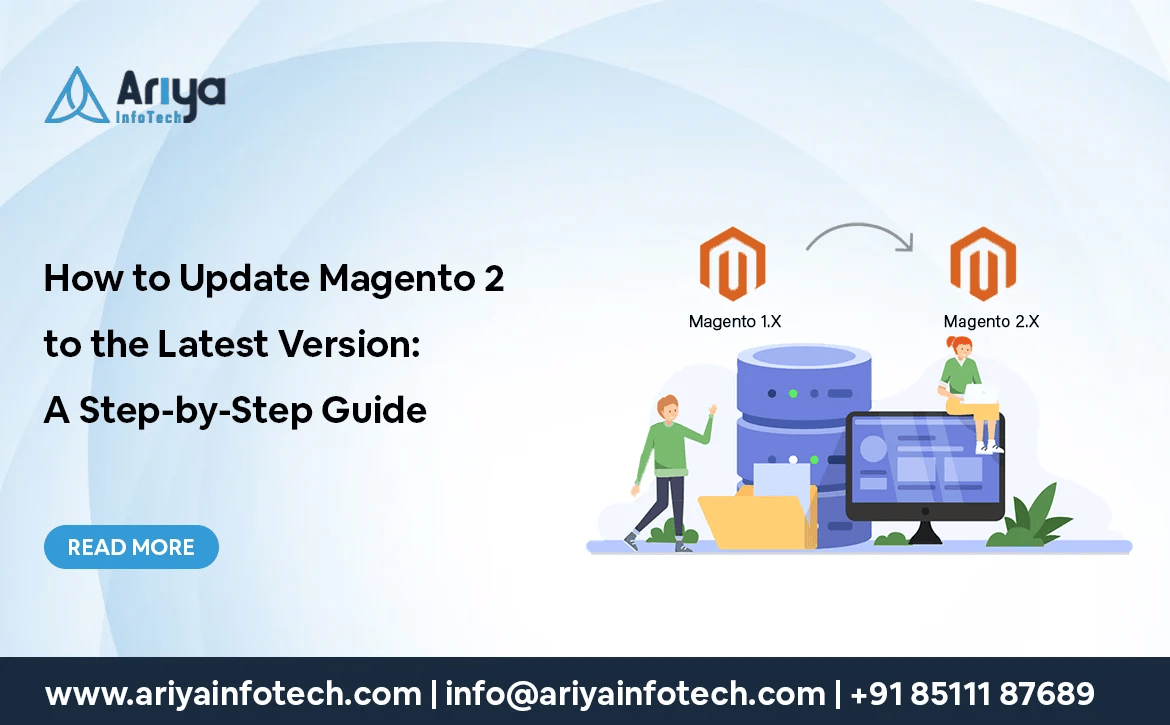
Magento 2 is a powerful and flexible eCommerce platform—but to keep it running smoothly, securely, and efficiently, regular updates are a must. Each new version brings performance improvements, security patches, and exciting new features. If you’re wondering how to update Magento 2 to the latest version, this guide is for you.
⚠️ Why Should You Update Magento?
Before diving into the how-to, here’s why updating is important:
-
Security Fixes: Protect your store from known vulnerabilities.
-
Performance Enhancements: Speed up your site and reduce server load.
-
New Features: Gain access to new tools and improvements.
-
Compatibility: Stay aligned with the latest PHP versions and third-party modules.
🔧 Pre-Update Checklist
Before you begin, take these steps to avoid downtime or data loss:
-
Backup Everything: Database + all files.
-
Check System Requirements: Ensure the latest Magento version supports your server setup.
-
Disable Custom Code/Modules: Temporarily disable any custom modules or themes that might conflict with the update.
-
Use a Staging Environment: Never update directly on your live site.
🧰 Method 1: Update via Composer (Recommended)
This is the most common and recommended method for Magento 2 updates.
Step 1: Set Your Magento Version
Step 2: Update Dependencies
Step 3: Clear Cache & Recompile
php bin/magento setup:upgrade
php bin/magento setup:di:compile
php bin/magento setup:static-content:deploy -f
php bin/magento cache:flush
php bin/magento maintenance:disable
🛑 Common Issues During Update
-
Memory Limits: Increase PHP memory limit to at least
2GB. -
Conflicts: Disable or remove outdated modules.
-
Permissions: Ensure correct file/folder permissions.
✅ Post-Update Tasks
-
Test Your Store: Check product pages, checkout, admin panel.
-
Update Extensions: Make sure your 3rd-party modules support the new version.
-
Check Logs: Review
var/log/andvar/report/for any errors.


